What should I do if ads reappear after an update?
Recently, we have received several feedback regarding the reappearance of ads after updating the app, seemingly losing the previously purchased ad-free mode. The problem only occurs when using multiple Google accounts (email addresses) on the phone at the same time. We would like to reassure everyone that this is always a temporary issue, purchases are not lost, and the situation can be easily resolved.
What is the root cause of the problem?
In the case of Android apps, purchases are always linked to the Google account with which you originally installed the application. Unfortunately, this is not immediately apparent on the purchase screen. Still, the email address associated with the current account can be found at the top of the screen when clicking on the payment methods. When the app is used with multiple Google accounts, the system may not always correctly identify the purchases associated with the ad-free mode, leading to the reappearance of ads, as described earlier.
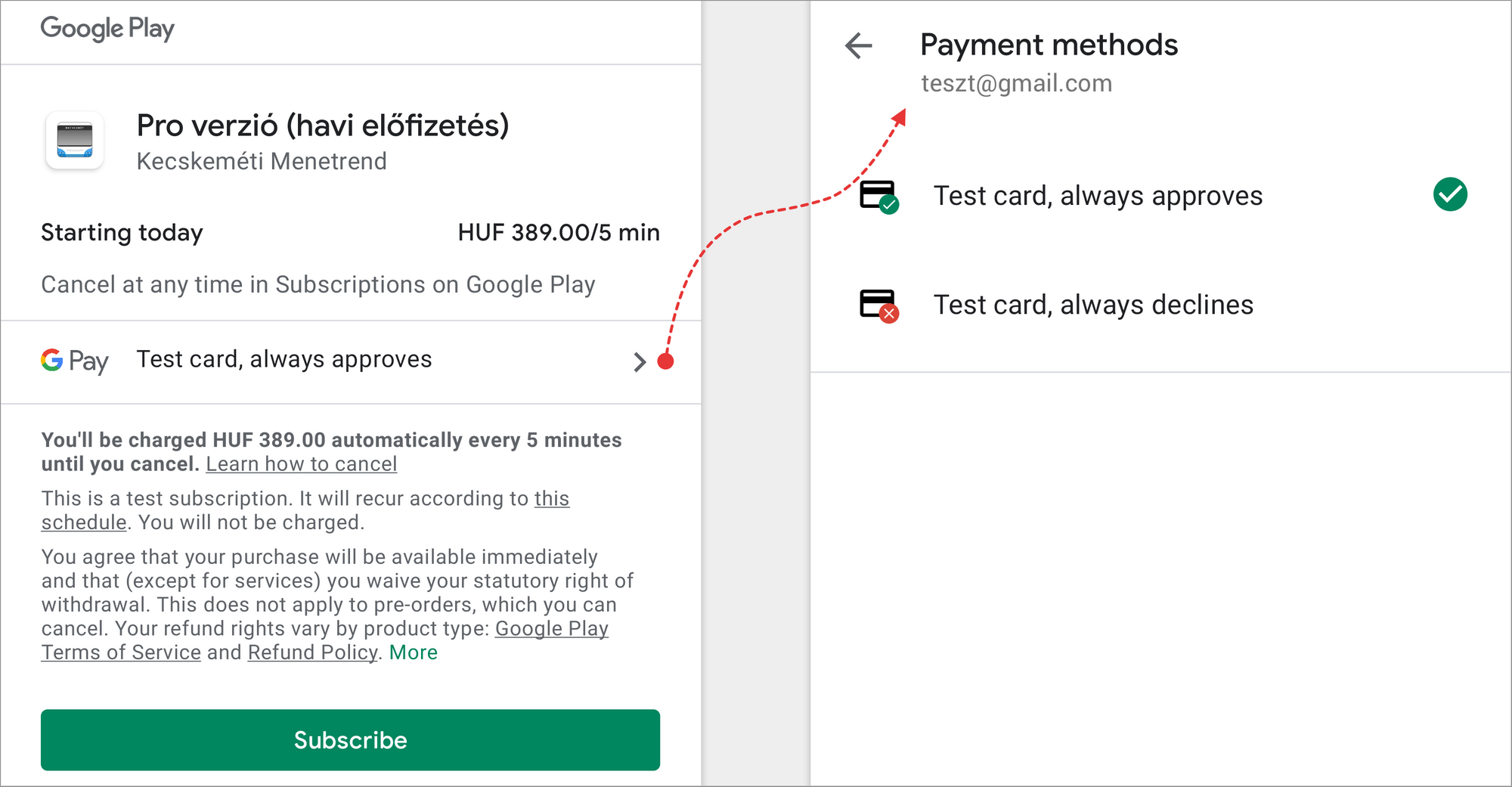
However, it is less known that not only purchases but also apps themselves are tied to a specific Google account. This may not necessarily be the same account with which you originally installed (and purchased) the app, but rather the one that was selected in the Google Play app when the app was last installed or updated. This is true not only for manual updates but also for automatic updates, so it can happen that apps migrate back and forth between accounts during the night without your knowledge. Once this happens with an app, it will not recognize the previous purchases until it returns to the appropriate account (e.g. during the next update or reinstall).
This is a long-standing problem that developers have reported to Google years ago, but no solution has been found yet. It affects thousands of apps, and it is also unpleasant for us as developers. Unfortunately, our hands are tied: the error is in the Google Play update mechanism, so we, as developers, can't do anything about it.
What's the solution?
The solution is to reinstall the app with the Google account that was originally used to purchase it. If unsure which account to use, the receipt that you received via email after the purchase can help you identify the correct account. The account can be changed in the top right corner of the Google Play app, as shown below:
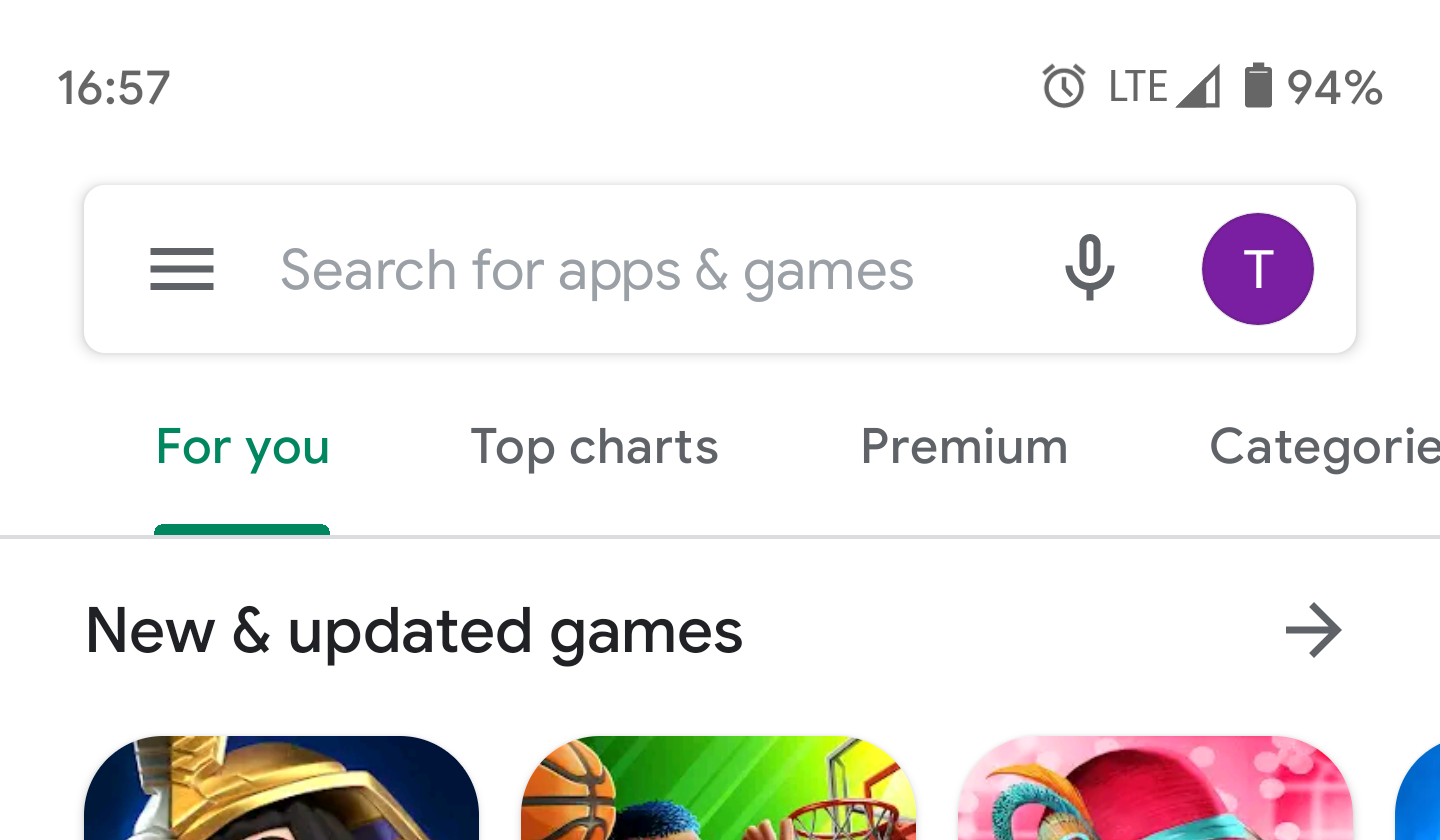
Before reinstalling the app, it's worth saving any favorites within the app so they don't get lost. This can be done by tapping on the gear icon in the upper right corner of the favorites screen. After the reinstallation, they can be restored from the exact location as well. Following these steps should make the ad-free version available again, which can be checked in the app's Support menu.
If you are still planning on making a purchase, we recommend opting for a subscription instead of a one-time purchase, as in this case, after changing your email address, you can simply cancel your previous subscription and easily move your ad-free experience from one account to another without any additional costs.
If the problem occurs regularly, please contact our customer service at [email protected] and we will help you find the appropriate solution.
If you are interested in the technical details as well, you can find further information about the problem on the Google Issue Tracker.
